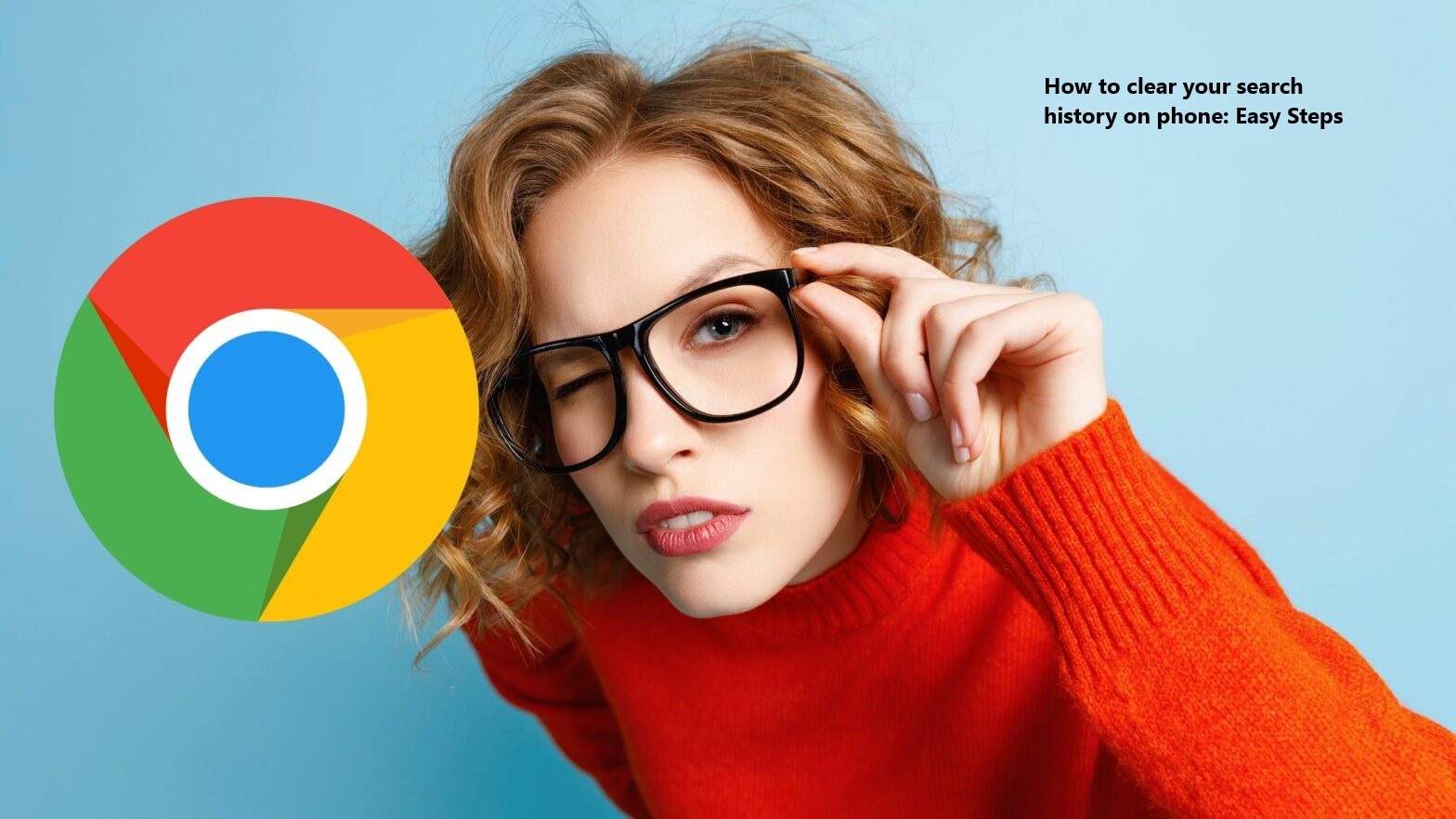How to clear your search history on phone: Easy Steps
How to clear your search history on your phone becomes a problem when people begin invading your privacy by going through your browsing history. While you might not know how to clear off the history, you can ask someone close to you to do it. But won’t it still expose what you might be hiding. Of course, you can do it yourself with the easy steps provided here.
A collection of the websites you visit for specific information using search engines like Google, Yahoo, and others is called your search history. You can confidently give your phone to someone by following the easy procedures outlined in this blog post to delete your search history.
Also See: How to Create a Strong Password: Follow the 6 easy steps
What’s the difference between clearing search history and clearing your cache
Although your search history records the websites you have visited, your cache keeps track of temporary files from your online activities so that when you return to the sites, the pages load more quickly.
You should clean your cache and search history at least once a month or so to preserve your privacy. Additionally, before you sell or give away your smartphone, be sure to remove your search history.
Also Read: How to Move Data from iPhone Storage to iCloud Storage: 2 easy method
The steps provided, it comprises of both Android and iPhone.
How to clear your browsing history on Chrome
Here’s how to clear your search history:
How to Clear Your Search History On Android
- On your Android phone, launch the Chrome app.
- To clear browsing data, tap More (three dots) > History.
- Select a time range at the top. Choose All Time to remove your complete browsing history.
- Next to “Browsing history,” check the box.
- In the lower right corner of your screen, tap Clear data.
How to Clear Your Search History On iPhone
- On your iPhone, launch the Chrome app.
- To clear browsing data, tap More (three dots) > History.
- Click on “Browsing History.” By default, it might be checked.
- If there are any specific items you do not wish to remove, uncheck them.
- After selecting Clear Browsing Data, select Clear Browsing Data once more.
- Tap Done in the upper right corner.
On the steps provided, you can now delete or clear your search history on your phone seeing that it is a very easy step.