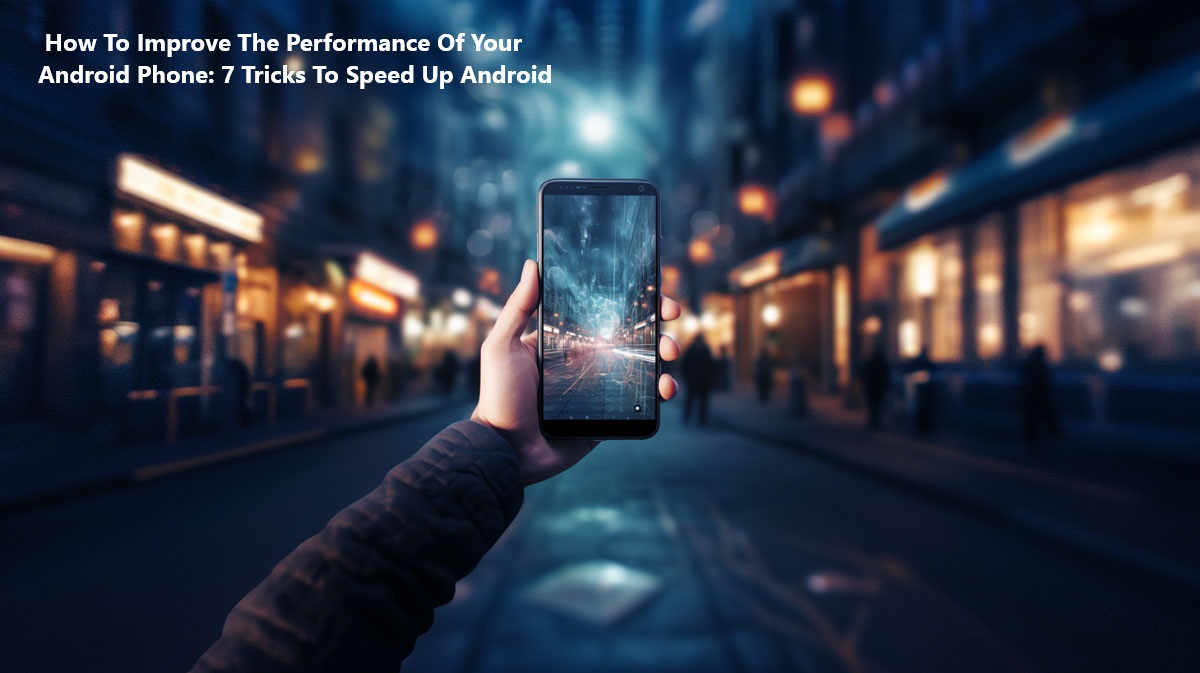How To Improve The Performance Of Your Android Phone: 7 Tricks To Speed Up Android
Have you figured out how to improve the performance of your Android phone? Phone performance and activity can occasionally lag. It all comes down to the crucial adjustments you can make to your Android phone at this time. Therefore, don’t panic and don’t pull out your wallet just yet. With a few extremely easy tips, you might be able to improve your phone’s performance quickly.
I’ll share the easiest and most effective way to boost your phone’s performance in this blog post.
7 tricks to speed up Android
Here are the 7 possible tricks to speed up your Android phone
1. Clear cache for individual apps
If you’ve discovered that certain apps on your phone operate worse than others, this technique might help. Every time you visit a new website or page, web browsers and other general-purpose programs have a tendency to gather information (cache). This can accumulate over time and possibly impair the app’s functionality.
Either cleaning out the app’s cache or reinstalling it from scratch will fix this. Since the former preserves other data, such as your login credentials, history, and preferences, we advise choosing it. Tap and hold the app icon from your home screen to bring up a menu. Next, select App Info > Storage > Cache Clear.
Also See: How to clear your search history on your phone: Easy Steps
2. Restart Your Device Occasionally
A simple power cycle can sometimes resolve a sluggish computer. Restarting your device removes background processes, programs that have been running, and other things that accumulate over time, so it’s easy to understand why. Just hold down the power button on your phone and select Restart.
Nevertheless, after a few days, your device can still be in the same condition. Fortunately, you can program an automated restart for specific times with certain manufacturer skins, like as Samsung’s One UI. It is even possible to program it to restart on specific days of the week. Xiaomi and OPPO are two more Android manufacturers who provide this capability.
3. Disable pre-installed applications
This is particularly true for less expensive, ad-supported gadgets that might promote their services over ones you choose to use. Music/video players, device scanner apps, and specialized theme stores are a few notable examples.
Manufacturers allow you to disable these programs, even though they frequently prohibit you from uninstalling them. To put it another way, you can consign them to a latent condition where they cannot be opened, either manually or automatically, but you cannot completely eradicate them. The Settings > Apps > Installed apps menu is where you can disable apps. Additionally, you might need to turn off the Show System Apps feature.
Also View: How to Invest In Fintech: 3 Profitable Ways To Invest In Fintech In 2025
4. Revoke unused permissions
Use Android’s permission manager to restrict an app’s usage if you don’t want to remove or disable it but yet want it to use as little resources as possible. The usability of your smartphone may be significantly impacted by the physical activity authorization in particular. Conversely, disabling other rights like location access and autostart may also lessen the number of times an application attempts to wake up in the background.
Go to Settings > Privacy > Permission Manager for a brief summary of the permissions for the app. As an alternative, you can tap App Info and then Permissions after holding down any app icon on your home screen.
Also Read: How To Take Screenshots In Laptop: Use These 4 Easy Methods
5. Keep a minimal home screen.
Your device’s battery life and performance can be significantly impacted by widgets, live wallpapers, and other dynamic elements on your home screen. This is particularly true for widgets that periodically refresh data, such as stock tickers.
Another major resource drain is the Google feed that appears to the left of your primary home screen. Fortunately, you can disable it from the settings menu of your launcher and use the Google app to manually access it in its place. As an alternative, you might download an alternative launcher. There are a lot of lighter choices available than the default one.
6. Stop apps from automatically updating.
Heavy background processes may cause your smartphone to lag if it doesn’t have much processing headroom. This includes automatically occurring software and game updates from the Play Store. Such processes may cause the user interface to feel sluggish on devices with lower processing capacity, such as Chromebooks running the Play Store.
To prevent apps from updating automatically, do this.
- Launch the Play Store.
- To choose Network Preferences, tap on your profile image in the upper-right corner.
- Lastly, as seen above, just switch the Auto-update setting to Don’t auto-update apps.
7. Perform a factory reset.
A factory reset can help bring your smartphone back to its former splendor if the other suggestions on this list didn’t produce noticeable effects. A factory reset returns the software on your device to its initial configuration, as the name implies. Reinstalling all of your apps is undoubtedly a bit of a chore, but it could significantly improve the speed of your Android phone. This is because you are removing all of the data and programs that aren’t needed and could otherwise slow down your device.
Go to Settings > System > Reset options > to do a factory reset on your Android phone. Follow the on-screen directions and perform a factory reset or data deletion.
Conclusion
The performance of your phone can be enhanced by using the tips mentioned above. Don’t hurry into buying a new phone because you’ve noticed a problem that may be fixed without any professional assistance. You can save money and still enjoy your phone by just following the method yourself.