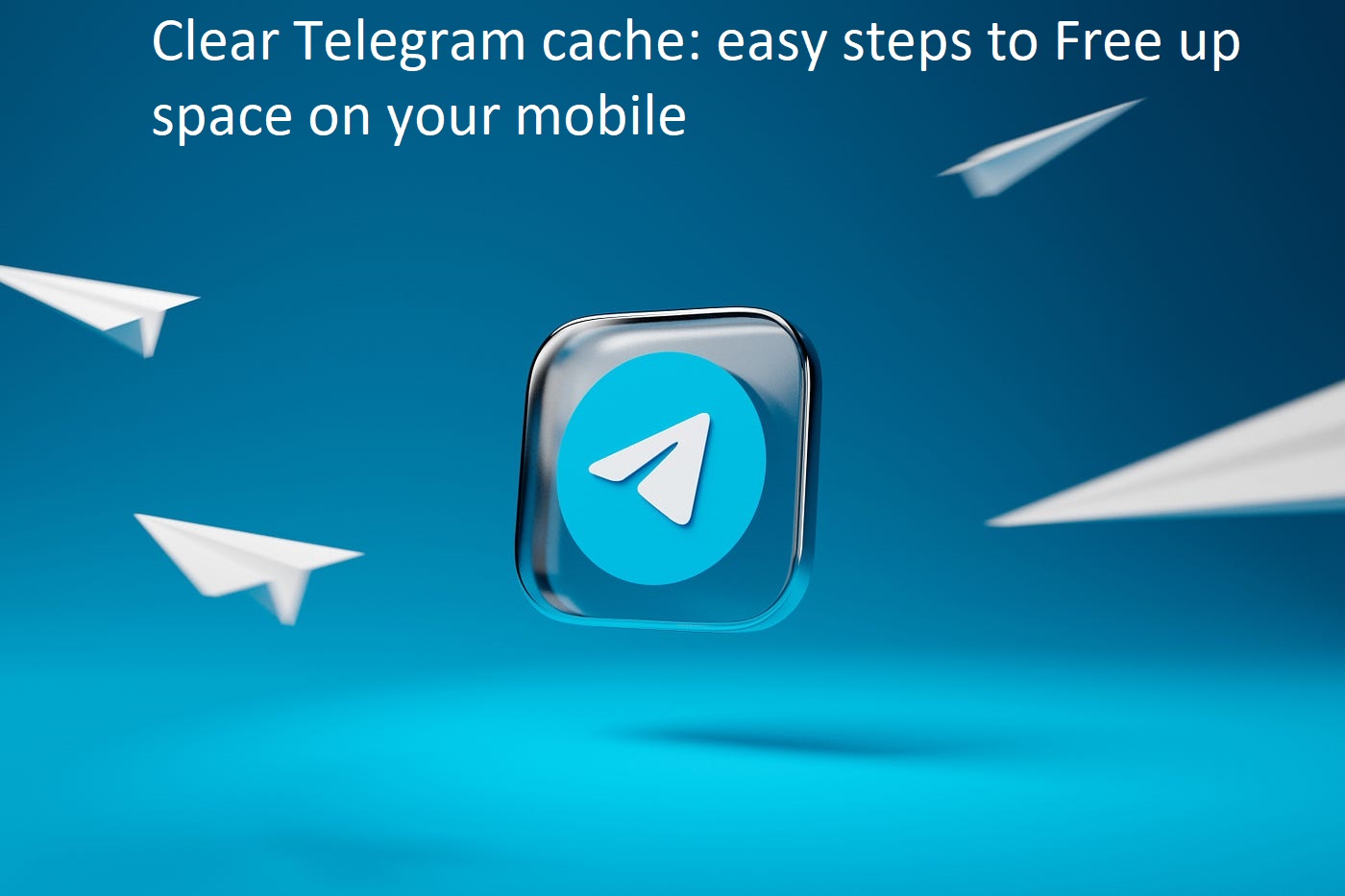Clear Telegram cache: easy steps to Free up space on your mobile
How are you able to manage the Telegram app and how does it take up space on your mobile? There are guides on how to manage the telegram app which is firstly to clear the telegram cache.
Telegram is an instant messaging application that takes up larger files than the other platform. Most organizations and most channels use Telegram because of its ability to reach a larger audience.
Telegram takes up much space in the mobile because of the large multimedia files that are been sent to it. And funny enough it is saved automatically to your device. These files might be large videos, documents, voice notes, and other kinds of files. It’s important to note that all these files are saved in the app’s cache. Also, this cache accommodates and takes up space on your device.
There are possibility that your automatic media download is on and this can cause videos, pictures, and other files to automatically download to your phone. Here we will help you free up space in your mobile with the provided steps to use Telegram as one of the mobile applications that takes up space on the phone.
Also, keep it in mind that any file deleted in the telegram cache or deleted from the phone still remains there and you can still redownload them again whenever you want them.
This blog post will guide you on how to free up space from the telegram cache on your phone. Follow the guides step by step.
Also Read: How to disable End to End Encryption on Facebook Messenger on your Phone
how to Clear Telegram cache
This is one of the ways to free up space in your phone. This allows you to delete all the temporary files that are stored on your phone. It is worth noting that you can still re-download the files whenever you need the file. Deleting it from the device does not mean it has disappeared from the Telegram app. Follow these steps to clear the telegram cache
- open your telegram app
- go to settings and then select ‘data and storage”
- in the next menu, tap on “clear telegram cache”
- your space is cleared. You can confirm by checking your phone storage.
how to Set the storage limit
Setting storage limits in Telegram helps you to delete files automatically from your device. This feature manages how long a file can stay on your device.
This approach ensures that Telegram automatically removes older files you no longer need, helping you save storage space. To enable this feature, follow these steps:
Also See: How to recover a Facebook account on Android: Four Methods
- Open Telegram and go to “Settings”.
- Select “Data and Storage”.
- Under “Storage Usage”, adjust the Keep Media Files setting to a shorter duration, like 3 days or 1 week.
Turn off automatic media download.
To free up space in your device, you can disable automatic downloading of multimedia files. Disabling it helps to prevent files from automatically downloading into your device. Here are steps to disabling files on Telegram from automatically downloading into your device.
- In Settings, go to Data & Storage.
- Under the Automatic Media Download section, either disable the feature or configure it to download only when connected to Wi-Fi.
Manage chats and delete large files.
There are options to delete files that are taking up space. It’s worth noting that Telegram allows you to see chats that are taking up space and you can delete large files from it. here are steps to delete them
- Open Settings and choose Data & Storage.
- Tap on Storage Usage to view a list of chats sorted by the space they occupy.
- Select any chat to delete specific media files and free up storage.
how to Remove duplicated images
Another useful tip for freeing up space on your mobile device is to remove duplicate images. While this isn’t specific to Telegram, it’s an effective way to optimize storage overall. The steps may vary depending on your Android model, but you can usually find this option in the settings.
- Open your phone’s Gallery app.
- Search for the Clean or Remove Duplicate Images feature.
- Select the duplicate images you wish to delete.
conclusion
It’s important to note that the Telegram app can consume significant storage on your phone due to its ability to handle large files. By following the provided steps, you’ll learn how to free up space from Telegram effectively.
As demonstrated, these are simple and practical tips to help you free up storage space on Telegram. Follow this guide to declutter your smartphone and get rid of unnecessary files. If you find it helpful, don’t forget to share it with your friends and loved ones!