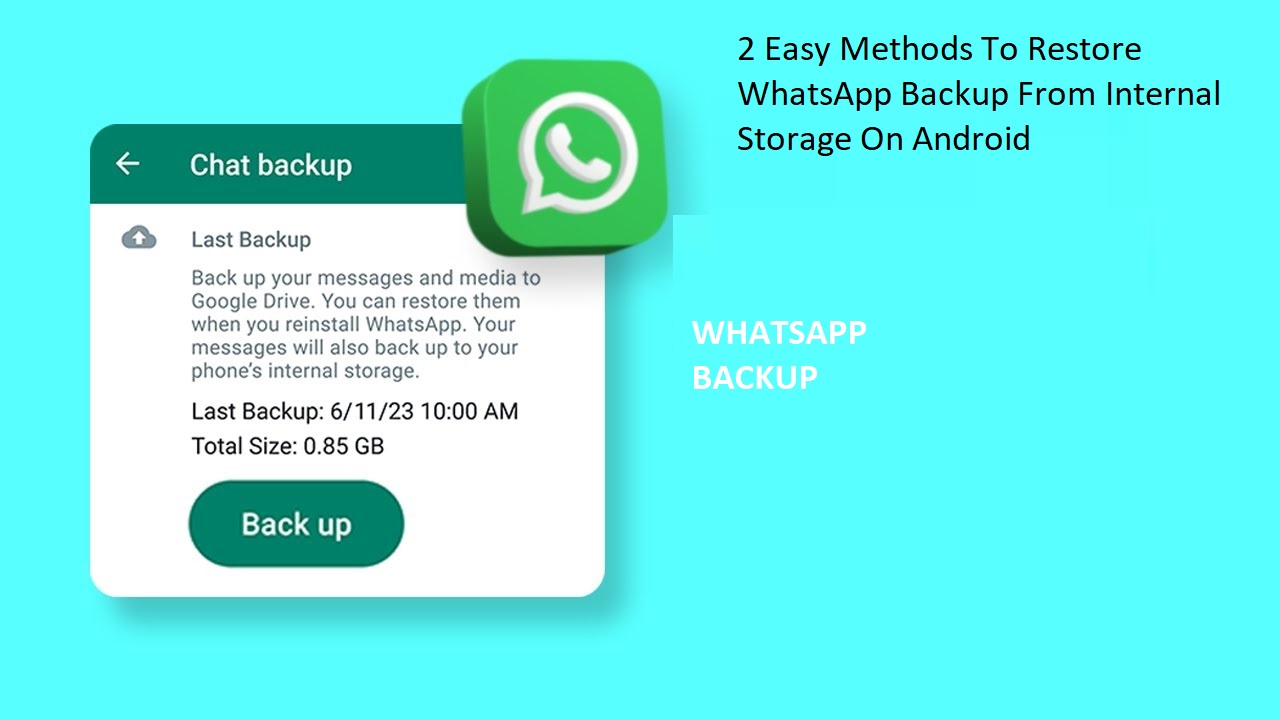2 Easy Methods To Restore WhatsApp Backup From Internal Storage On Android
Many people usually ask, how can I restore WhatsApp backup from internal storage? WhatsApp has become a popular platform for communication, sending files, and a lot more that can be done with it. It’s obvious that most of the data have become so useful that many wouldn’t want to lose their data and because of that they must back up their WhatsApp data.
It’s important you know this, default WhatsApp has two ways to backup chats which are internal storage and Google Drive. However, the one that is used by many is the internal storage method. Also, there is a default time for WhatsApp to back up chats to your internal storage which is always around 2:00 am. This is a continuous method as it makes it easier to have your chats and files backed up automatically.
However, in this blog post we will help and take you on step by step guide on how to store WhatsApp backup from internal storage on your phone.
When Do You Need To Restore Your WhatsApp Backup?
Restoring your WhatsApp backup comes on different occasions which can be:
1. New Phone or Reinstallation: In order to pick up where you left off, you will need to restore your WhatsApp data if you purchase a new phone or reinstall the app.
2. Data Loss: If the chat was erased due to the app or another reason, you may have lost it.
3. Cases of Theft or Damage: You must restore your backup in order to recover all of your WhatsApp data if your smartphone has been damaged, lost, or stolen and you are installing WhatsApp on a new device. If you no longer own the phone, you won’t be able to recover the data if the backup is on internal storage.
Read Also: How to Move Data from iPhone Storage to iCloud Storage: 2 easy method
How To Restore WhatsApp Backup From Internal Storage
Here are two methods on how to restore WhatsApp backup from internal storage. Restoring WhatsApp backup from internal storage is a very simple thing to do. It doesn’t demand many skills and it is not tasking.
Follow the first method while you also read up on the second method which both are helpful.
Method 1: Restore from Local Backup
Every day at 2:00, WhatsApp automatically backs up your conversations. The backup keeps the messages in the device’s internal storage. WhatsApp messages resemble text emails in that they are brief and light. Only when they include pictures and movies do they start to become “storage hungry.”
Also See: iCloud Storage vs. iPhone Storage: see the key Difference?
Reinstalling WhatsApp allows you to recover your messages. To restore a WhatsApp backup from internal storage, follow these steps.
1. Log in to your WhatsApp on your phone.
2. Press the three vertical dots, then select Settings.
3. Select” Chats”.
4. Select “Chat backup”.
5. Select “Google Drive backup”, and
6. When the options appear, tap “Never”.
7. Reinstall the WhatsApp app after deleting it from your phone.
8. open the application and log in using your account.
9. WhatsApp will let you recover your messages when you attempt to log in to the same account.
10. Press the button for restoration
with these steps WhatsApp will restore the most recent chats.
Method 2: Restore Messages from an Older Backup
WhatsApp is likely to restore the most recent messages. But you may also get back all of your old WhatsApp messages that you may have thought were gone.
Because WhatsApp doesn’t overwrite the existing backup location, it is feasible to restore WhatsApp from the previous backup. The updated backup file is instead kept in a different folder. Therefore, one can easily recover older or deleted WhatsApp conversations with the help of apps like a file explorer. The steps to retrieve WhatsApp messages from internal storage are as follows:
1. Open the File Manager application on your gadget.
2. Select “Internal storage.”
3. Press the Android device, followed by the Media folder.
4. Press the Database button.
5. Use the date and time to look for the specific backup file.
6. Rename the targeted file after obtaining it.
7. Press the OK button now.
8. Next, open the WhatsApp app and attempt to log in.
9. Tap the restore button when WhatsApp offers you the restoration choice.
Conclusion
These provided two methods are how to restoring WhatsApp backup from your internal storage. You must use the same phone number and account for the backup in order to restore it.
Messages are protected by WhatsApp’s backup setting. Additionally, users have the option to save backup copies of their WhatsApp communications on the cloud or in the internal storage of their phone.
If you have an iPhone, iCloud will be your default cloud backup provider; if you have an Android phone, it will be Google Drive.